Home Ribbon
The Home Ribbon is context-sensitive, in that the menu items change to reflect what you can do based on where you are. For instance, the Home Ribbon has a different set of menu items in the Welcome window versus the Workspace:
The Workspace Home Ribbon includes the following menu items:
|
Menu Item |
Description |
|---|---|
Edit Section
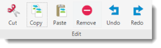
|
|
| Cut | Removes the selected item and places it on the Windows Clipboard. To place the item in a new location, select Paste. |
| Copy | Places a copy of the selected item on the Windows Clipboard. To place a copy of the item in a new location, select Paste. |
| Paste | Places the item(s) from the Windows Clipboard onto the area the cursor is placed on the page. |
| Remove | Removes the selected item from the page. |
| Undo | Undoes the last task. |
| Redo | Redoes the last undone task. |
Arrange Section 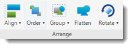 See Arranging Elements on a Page for more information on how these menus work. |
|
| Align | Aligns the selected items (more than one item must be selected using the CTRL key). |
| Order | Changes the order of objects. For example, you may want an embellishment to appear behind, or on top of a photograph. |
| Group | Group objects that you want to stay together (more than one item must be selected using the CTRL key). |
| Flatten | Flattening an object makes it a simple graphic. This can be done with text or rotated pictures. This option allows you to add various effects to the item (e.g., shadow, color change). |
| Rotate | Allows you to rotate and flip items. |
Project Section
 |
|
| Add Page | Adds a blank page or template page to your project. |
| Recover Page | Recovers (i.e., undeletes) a previously deleted page. This option is more powerful that Undo, as it only keeps track of page deletions and can be used regardless of how many actions were performed since the last deleted page. |
Page Section 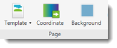 |
|
| Template | Changes the page style but keeps the current photos and text. |
| Coordinate | Coordinates the colors of the elements on the page with the selected image. |
| Background | Changes the background of the page while keeping all the elements in place. |
The Welcome Home Ribbon includes the following menu items:
|
Menu Item |
Description |
|---|---|
Content Section
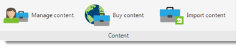
|
|
| Manage Content | Opens the Content Manager window where you can browse your art kits. See Content Manager Overview for more information. |
| Buy Content | Opens the Store window and connects to the Internet to allow you to shop for content to add to your collection. See How to Create an Art Kit for more information. |
| Import Content | Opens a File Open dialog box to allow you to import art kits from a previous version Artisan, thumb drive, etc. See How to Create an Art Kit for more information. |
Getting Started Section

|
|
| Watch Tutorials | Opens Artisan's YouTube channel to allow you to view video tutorials. |